How To Build an Online Store in 2024: Seven Easy Steps
Our independent research projects and impartial reviews are funded in part by affiliate commissions, at no extra cost to our readers. Learn more
Ready to build an online store? This process isn’t as intimidating as it sounds. With numerous ecommerce website builders on the market, you can get set up in no time.
But where do you start? Whether you need to sell a few products or have a large inventory to get through, we’ve put together a simple seven-step guide to get you started. Keep reading to know the ins and outs of creating an online store.
Before You Start Your Online Store
Don’t rush into things just yet. Setting up your online store takes careful planning, so look into these three key steps first:
- Is your business registered? You can’t skip this step. To mark your online store as a distinct legal entity, you need to register for a business license. Do your research to make sure you stay on the right side of the law.
- Have you found your niche? Your niche will set you apart from other businesses. If you can’t define it in a few words, then it’s time to do some market research. You need to work out your specialty and see what you can offer buyers that other stores can’t.
- What’s your branding? Your unique brand identity should be visible in every part of your website, from your color scheme to your logo. Your store will need to stand out, with a cohesive design that’s instantly recognizable to your visitors.
1. Choose Your Ecommerce Builder
The market is rife with ecommerce platforms to choose from, so let’s narrow down your options. As a beginner, we’d recommend Shopify, Wix, or Squarespace – our top three website builders. Each platform helps you build an online store without any coding or tech experience.
Best Online Store Builders
- Shopify – For selling physical products
- Wix – For selling digital products
- Squarespace – For selling services
The platform you choose depends on your unique needs. For instance, if you’re a fitness brand selling a high volume of gym wear, you need a builder that can help you scale and comes with effective product management tools, like Shopify.
Buying Guide: How To Choose the Right Ecommerce Platform
Need more help? Other aspects to consider when choosing an ecommerce platform include:
- Your expertise – If you’re new to ecommerce builders, look for strong help and support, speedy set-up times, integrated payment and shipping methods, and an intuitive interface with a drag-and-drop editor.
- Your budget – If you have limited funds, look for low-cost plans that come with the key features you need, free online store templates, free ecommerce extensions, and reduced transaction fees.
- Your time – If you need to set up quickly, look for pre-made templates, built-in sales tools, and speedy customer support response times.
- Your item quantity – If you have a large number of items to sell, look for a plan that lets you sell unlimited products, has ecommerce inventory tools that help you manage a high volume of items, and product categories and filters.
Which Pricing Plan Is Best for Me?
The right pricing plan depends on what features you need. If you need more features, then you’ll have to upgrade to a more expensive plan.
To narrow down your options, we’ve looked at three industry giants to give you an idea of how much you’ll be paying. Shopify, Wix, and Squarespace have a number of plans to choose from, so examine each plan carefully before you make your final decision.
Refer to the table below to see what these three ecommerce platforms offer on the least expensive and most expensive plans:
| Wix pricing | Shopify pricing | Squarespace pricing | |
|---|---|---|---|
| Cheapest ecommerce plan | Core plan at $27/mo (billed annually). | Basic plan at $29/mo (billed annually). | Business plan at $23/mo (billed annually). |
| Key features on cheapest plan | •Up to 50,000 products •5 website collaborators •50 GB of storage •Customer accounts •POS •Abandoned cart recovery •Automatic discounts | •Unlimited products •Shipping discounts up to 77% •10 inventory locations •Localized global selling •POS •Additional staff accounts | •Unlimited products •Checkout on domain •Customer accounts •POS •Product reviews •Invoices |
| Most expensive ecommerce plan | Business Elite plan at $159/mo (billed annually). | Advanced plan at $299/mo (billed annually). | Commerce Advanced plan at $49/mo (billed annually). |
| Key features on most expensive plan | •15 website collaborators •Unlimited storage •Data-driven reports •Automated sales tax •Advanced shipping options | •15 staff accounts •Shipping discounts up to 88% •Custom analytics •Larger checkout capacity | •Personal Google email •Product reviews •Abandoned cart recovery •Advanced shipping •Advanced discounts |
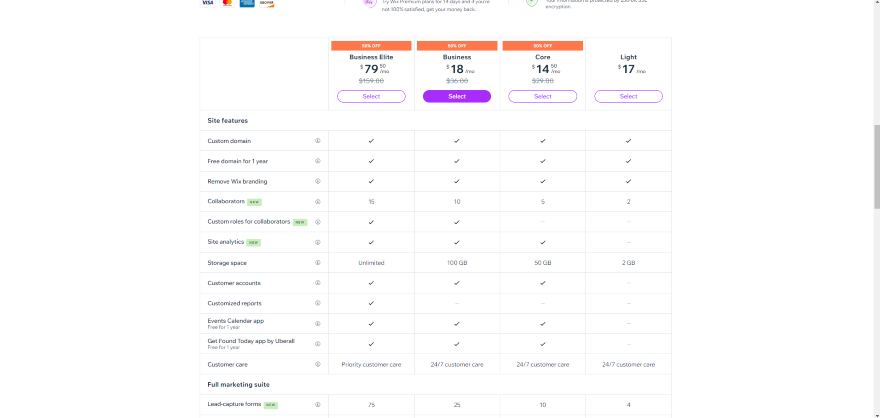
Can I set up an online store for free?
Square Online, the best free ecommerce platform out there, lets you set up and sell at no additional cost – this is ideal if you need to save money.
It does, however, come with website ads alongside a Square domain (e.g. www.onlinestore.square.site), so we don’t recommend this plan if you want to look professional online. It’s worth paying more for better control over your online store’s appearance.
Which additional costs should I look out for?
When you build an online store, you may come across additional costs. These include paid templates, paid apps, and add-ons like email marketing plans.
Your total costs will depend on what features your website needs. For instance, if Wix doesn’t have a specific checkout tool, you may need to purchase an app to add this function to your store.
You will also come across processing fees for payments. If a user purchases an item through a bank like Visa, there’s a small processing fee per transaction – keep this in mind!
2. Get a Domain
Want people to find you online? You need a domain name. A primary domain is the unique URL internet users search for to access your website.
But how do you purchase a domain? Most website builders include a free domain with your plan. For example, Squarespace offers a free custom domain for your first year. However, you’ll be charged when your domain is renewed, with a price ranging from $20-$70 per year (billed annually).
For more options, you can also purchase a domain from a registrar. With Domain.com, a “.com” domain is only $11.99 for your first year, while a “.store” domain is $1.99 for your first year and rises to $79.99 per year after renewal.
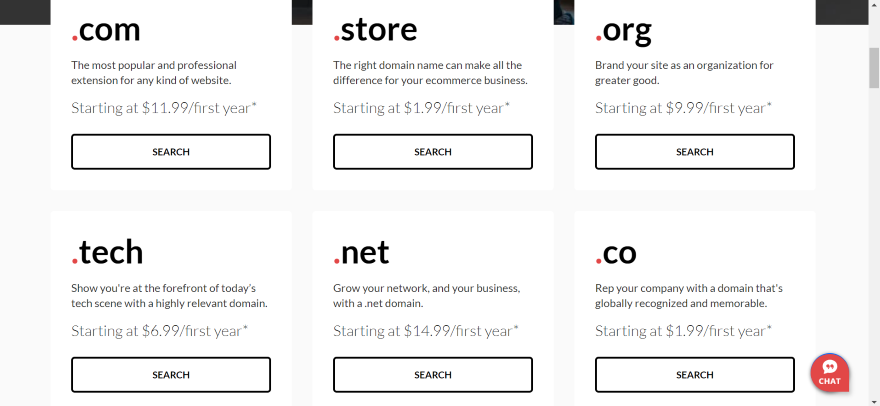
Want more domain options? Read about the five best domain name registrars.
How do I create a strong domain?
A strong domain name is easy to remember. Here’s a famous example, with the domain in bold:
https://www.ebay.com
eBay, the famous auction site, has an instantly memorable domain name. Though your business won’t be as well known, you can still ensure your domain stands out with a catchy name. Keep it short, snappy, and easy to type out so users can find you.
What if I already have a domain?
If you already have a third-party domain name, you need to transfer it to the ecommerce builder you’re creating your online store with.
Most website builders have a dedicated domains tab in your settings, but we recommend referring to each platform’s help center for detailed information about transferring.
3. Pick Your Ecommerce Template
Looks can make or break your online store. It takes 50 milliseconds for a visitor to decide if they like your website or not, so you need to wow them with a professional ecommerce template.
Thankfully, most website builders, like Wix and Shopify, offer beautiful free and paid templates for online stores. Here’s what to look for when choosing your design:
- A user-friendly navigation bar is key – your main category pages should be logically organized, making it easy for users to find what they’re looking for.
- Website search bars can help shoppers find the items they need.
- Footers with useful information – this could include a “Contact Us” page, an “About Us” page, social media icons, and customer support links.
- Product reviews for customers to share their experiences – they’re also social proof that you’re a real brand selling legitimate products.
- Newsletter sign up form for building email lists – you could send email marketing campaigns to users, showcasing the latest products and company news.
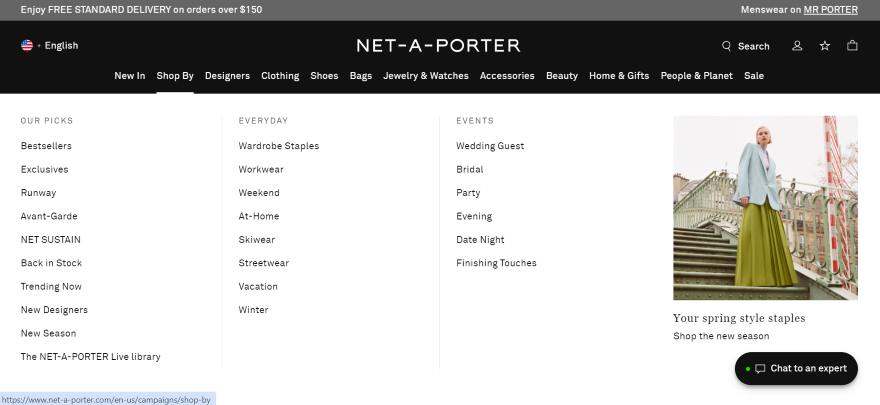
Once you’ve picked out a template, it’s time to customize your store and ensure that your design suits the unique branding of your business.
Most website builders have design tools you can tweak your design with. Aspects to change include your website’s color palette, font and text size, sections, embedded social media links, photos, and videos.
Here are a few pointers to make sure your website design is as professional as possible:
- Are your photos and videos high-quality? You need high-quality photos and videos to keep your website professional. Avoid blurriness, cluttered backgrounds, and inconsistent lighting.
- Is your content slowing down your website? High-quality photos are important, but you don’t want them to slow down your website either. You can search for free online compressing tools to reduce the file size of your images. This makes them smaller without impacting the quality.
- Is your design mobile-friendly? Mobile ecommerce sales are predicted to reach $728.28 billion by 2025. To keep this influx of mobile shoppers happy, your page needs to be optimized for mobile devices. Website builders like Wix will let you tweak your mobile design from the editor.
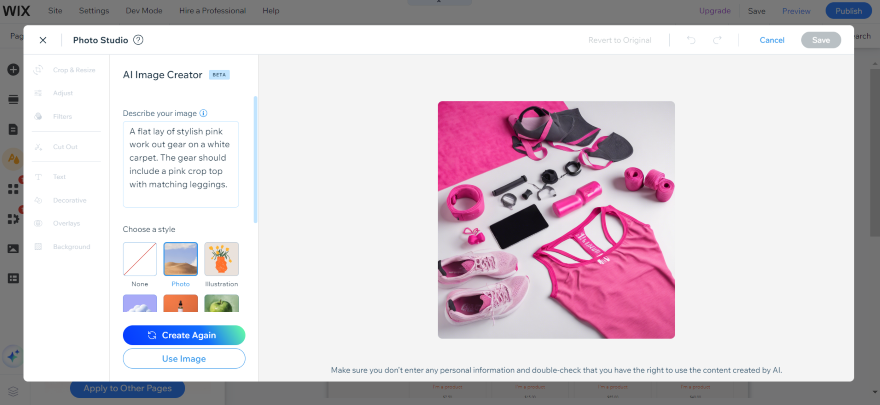
4. Upload Your Products
Before you upload your products, double-check the plan you’re on. Though many website builders let you sell unlimited products, some require you to be on an upgraded plan first. As an example, Wix lets you sell up to 50,000 products, but you need to be on the Core plan and above.
Now that’s sorted, it’s time to start building your inventory. You need to consider these key points when uploading your products:
- Pricing
- An enticing product name that accurately describes what the item is
- A clear product description including all of the key details buyers need to know
- High-quality photos
- The category page items fit into that helps users find the product on your website
- Your product’s variants like size, color, or price differences
- Weight (if it’s a physical item)
When uploading products, you also need to consider your SEO strategy (Search Engine Optimization).
Include targeted keywords in your copy to ensure you’re visible on Google search. A fitness brand selling sports apparel might include keywords like “gym clothes” or “workout clothes” in its product titles and descriptions. If you find keyword research difficult, think about what customers are searching for when looking for your product on Google.
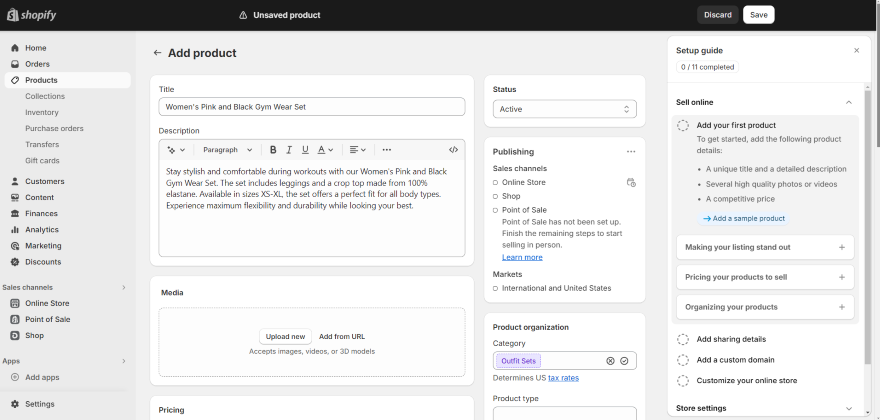
5. Set Up Payment Options
In 2023, cash payments declined by 42%, while credit card payments increased by 72%. To make sure your visitors get their cards out, you need to set up a range of payment options.
Payment gateways are the most common payment method online. This is when a bank like Visa, American Express, or Mastercard is integrated with your online store. When a customer buys an item, they may enter their card details into a payment gateway’s embedded checkout, or be redirected to its website.
Most website builders support payment gateways. For instance, Shopify accepts popular options such as Stripe and PayPal.
Another common way to accept payments online is through digital wallets. One of the easiest ways to pay, these wallets also come with built-in security features, so we recommend adding it to your online store. Similarly to payment gateways, many website builders allow you to integrate digital wallet payments with your online store.
What About All-in-One Payment Solutions?
If managing multiple payment gateways sounds stressful, some website builders have an all-in-one solution.
Shopify and Squarespace both have a payment management tool where you can accept payments in one place, automatically integrating popular payment methods with your store. Here are the key differences between the two:
| Shopify Payments | Squarespace Payments | |
| Accepted payment methods? | Integrates with over 100 payment providers, like PayPal, Stripe, Revolut Pay, Klarna, and more. | Its main payment providers include Visa, Mastercard, AMEX, Discover, Apple Pay, and After Pay. |
| Any processing fees? | Yes, but it depends on the type of credit card used and the location where a credit card is registered. | 2.9% + 0.30¢ per transaction. |
| Any transaction fees? | Shopify Payments removes transaction fees entirely. | Squarespace Payments removes transactions on the Commerce plan and above. If you’re on the Business plan, it’s a 3% fee per transaction. |
| How to integrate with your store? | Head to the Finances section of your dashboard. You need to fill in your business details and set up two-step verification. | In your dashboard, click on “Payment” settings where you can connect Squarespace Payments with your store. |
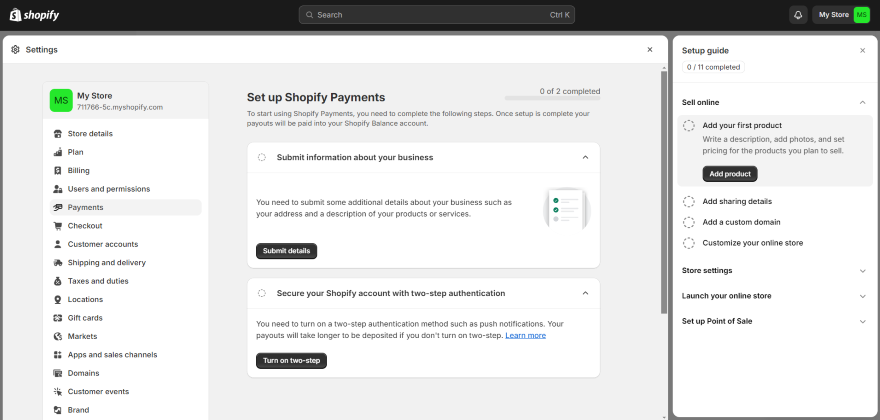
How do I keep my payments secure?
Security is priority when it comes to secure transactions. Make sure the website builder you choose has an SSL certificate, two-step verification, secure customer login areas, and provides fraud detection.
To ensure that your data (and that of your customers) is kept safe, read our website security checklist for further information.
Are there any fees for using online payments?
With online payments, you’ll come across transaction fees and processing fees.
You can sometimes avoid transaction fees depending on the plan you’re on. For instance, you can avoid Squarespace’s 3% transaction fee if you upgrade to the Commerce Basic or Commerce Advanced plan.
However, you’ll always encounter processing fees. This is the small fee payment gateways, like Visa, charge for handling the transaction. As an example, Squarespace Payments takes out 2.9% + 0.30¢ per transaction.
6. Set Up Shipping
After sorting out your payments, you need to consider how you’re going to deliver your products. Here are two steps you need to take beforehand:
- Establish your shipping origin address – This address must include where you’re shipping your products from. Make sure it’s up to date to ensure that all shipping rates and taxes are correct.
- Decide where you’re shipping to – You need to work out which countries and regions (zones) you’re shipping to. Different locations will alter the shipping costs of each delivery, so make sure you work out a rough estimate for each location first.
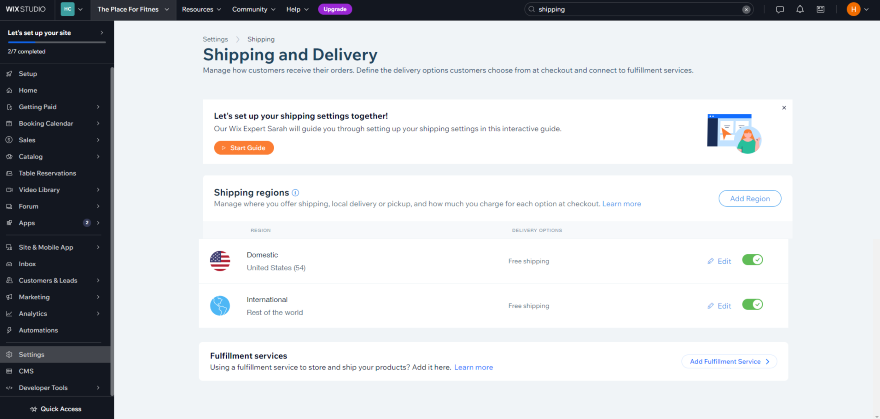
You can pick out which couriers you’d like to use. The most popular couriers are USPS, FedEx, and DHL Express, which are options that most website builders offer.
For convenience, Shopify Shipping includes USPS, UPS, DHL Express, and FedEx by Shippo. You can also access shipping label discounts and see real-time rates.
Remember to give buyers as much choice as possible. You want to make sure they can choose a suitable courier for their delivery needs. For instance, a visitor may want to pay extra for express shipping so their parcel arrives within 1-2 days instead of 5-10 days.
What Shipping Options Should I Offer My Customers?
To entice customers to buy your goods, you can also offer special shipping options. Here are a few examples:
- Free shipping on all orders or you could offer free shipping if a customer spends over a certain amount (e.g. free shipping for all orders over $80)
- Flat rate shipping no matter the order – as an example, you could offer “$5 shipping for all orders” if the parcel is being delivered to a specific state
- Local pick-up so customers can pick up their parcel in person – this could be from your brick and mortar store or a local pick-up point
7. Publish Your Online Store
Wait a moment before you hit publish. Though you may be itching to go live, there are a few things to double-check before you share your store with the world:
- What languages does your store support? If you’re selling to customers abroad, you should enable different languages. Some website builders, like Wix, support a range of languages and allow for automatic or manual translation.
- Is your checkout working? Don’t forget to test your checkout before you go live. Make sure that payment methods and discounts work, the right shipping methods are available, and that all pricing is correct.
- Does your store look good on desktop, mobile, and different browsers? Users will access your website in different ways, so make sure your website looks great on all devices. Key browsers to check include Chrome, Firefox, and Internet Explorer.
- Are your settings correct? Important settings include your currency, time zones, and contact details like your address, phone number, and email. You need to make sure all of the information is accurate.
Remember, you must test out your online store first. Look out for key errors (like typos and low-quality photos) and ensure your store looks professional to users.
How We Test Ecommerce Builders
Our in-house team put each ecommerce builder through a rigorous testing process.
The research includes 200 hours of data collection split across seven key criteria. These criteria are based on what users are looking for in an ecommerce platform, and are weighted based on its overall importance:
- Sales Features – 40%
- Website Features – 15%
- Help and Support – 12%
- Design Functionality – 10%
- User Experience – 10%
- Customer Score – 8%
- Value for Money – 5%
Since we know what criteria you value the most, we made sure this article was targeted to your unique needs. Whether you need great design options or a plan that’s great value for money, we’ll point you in the right direction.
Building Online Stores Summary
Thanks to these seven steps, you know how to set up an online store!
If there’s one thing you take away from this process, it’s this: put your website visitors at the center of everything you do. Whether you’re adding a range of shipping options to choose from or organizing your product categories, make sure buyers can access everything they need, from purchase to delivery.
Ready to pick your website builder? Read our guide to the best ecommerce builders and get set up today.
Website builders come with built-in marketing features, such as Squarespace’s Email Campaigns tool. However, they often come with additional costs, so check with each platform beforehand.
Many website builders offer professionals for hire, too. Wix has its Marketplace, which lets you hire professionals spanning web design, web development, marketing, online stores, and more. Prices do vary and don’t forget to check out customer reviews so you pick a reliable expert.
100 comments