How To Make a Booking Website: From Domains to Marketing
Our independent research projects and impartial reviews are funded in part by affiliate commissions, at no extra cost to our readers. Learn more
At the helm of a beauty salon, a bustling hotel, or a popular pilates class? No matter which service industry you’re in, I recommend using a website builder to set up your own booking page. From this website, you can streamline the booking process by keeping all of your reservations and customer contacts in one place.
Not sure where to start? I recommend a platform like Wix or Squarespace. These builders can help you create a professional website from scratch and come with some of the best scheduling tools on the market. If that’s caught your attention, keep reading to learn how to create a booking website in seven easy steps.
Before You Start Creating Your Booking Website…
Here are a few pointers:
- Have you established your brand identity?: Your brand’s unique identity covers various elements like your name, logo, color palette, and copy. These elements must set you apart from competitors, so consider how the visual aspects of your website can create a cohesive and recognisable experience for users.
- Do you know your target audience? Attract the right crowd to your bookings website by establishing your target audience. If you’re struggling with this task, imagine your audience’s age range, gender identity, interests, lifestyle, and location. Will your service resonate with the kinds of people you’ve envisioned?
- What kind of bookings are you taking? Depending on your services, you will need different booking features on your website. For instance, if you hold monthly classes, you’ll need to be able to take recurring bookings. Or, if you offer workshops that are in popular demand, you’ll need to have a waitlisting function. These factors will influence the website builder you opt for, so keep them in mind!
1. Choose Your Booking Website Builder
The number of website builders on the market can feel overwhelming. For that reason, we’ve narrowed your options down to two platforms. Home to excellent booking integrations, both Wix and Squarespace are our top picks for beginners. Either platform will help you create a professional booking website.
The Best Booking Website Builders
- Wix – For the best booking website features
- Squarespace – For stylish booking websites
Wix Summary
The best website builder on the market, Wix comes with brilliant features you can use when creating your booking website. Its Wix ADI tool can generate an AI-driven website template based on your needs, while you can also add a number of integrations to your booking page through its bustling app store.
Wix is also a suitable platform for hotels. In Wix’s April Review, it unveiled its new hospitality solution Wix Hotels. If you own a hotel business, you can now accept payments and reservations in one place, or connect your business with popular websites like Booking.com.
Squarespace Summary
Squarespace is a brilliant fit for design-conscious business owners. Boasting the most stylish templates on the market mixed with great design tools and a drag-and-drop editor, this builder makes it easy to look professional online.
It also comes with Acuity Scheduling, a built-in booking system, so you can set up appointments as soon as you choose your template.
Because Squarespace is also the easiest website builder to use, I recommend this platform for one-person businesses. Even if you have limited time or resources to dedicate to your booking website, setting up won’t be difficult due to its user-friendly interface, and you’ll also encounter some useful onboarding tutorials along the way.
What Do You Need in a Booking Website Builder?
Need help choosing a website builder? If that’s the case, spend some time assessing each platform and exploring the features they offer. Do these features fulfill your unique needs?
Here are some features to look out for:
- Calendar syncing – Busy schedule? If you anticipate plenty of bookings, then you’ll need a way to showcase your availability. Many scheduling integrations, including Wix Bookings, offer ways to sync your Google Calendars with your website.
- Streamlined payment systems – To watch the money roll in, look for scheduling tools that let you accept payments online via credit cards, digital wallets, and invoicing.
- Automations – If your schedule is jam-packed, automations can help you manage it. Search for automations that can speed up the process, like automatic emails that remind customers of upcoming bookings or payments.
- Staff management tools – Part of a larger business? If so, you’ll need a booking system that can integrate multiple staff members with your website. See if the platform lets you add staff calendars for each member of your team.
- Video conferencing – If you will be face to face with plenty of remote clients, your website builder must allow video conferencing. Squarespace’s Acuity Scheduling has this feature and lets you integrate Zoom and JoinMe with your booking website.
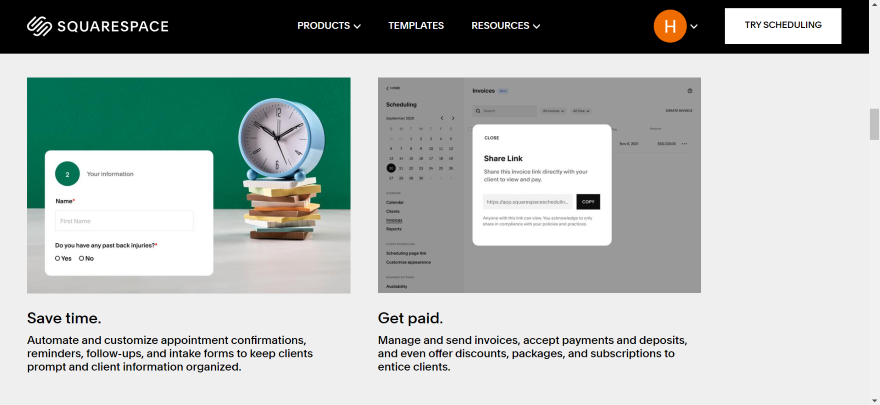
Which Pricing Plan Do I Need?
To enable Bookings on Wix, you need the Core plan, which is priced at $27 per month when billed annually. It lets you install the Wix Bookings app, offering the ability to offer unlimited services and sync your personal calendars to your dashboard. Overall, it gives you a great range of booking features for a reasonable monthly cost.
On the Core plan, you can send 50 SMS notifications a month to your contacts. However, if you want to send a greater number of texts, you need to upgrade to the Business or Business Elite plans. For instance, the Business plan, priced at $32 per month when billed annually, lets you send 100 SMS notifications a month.
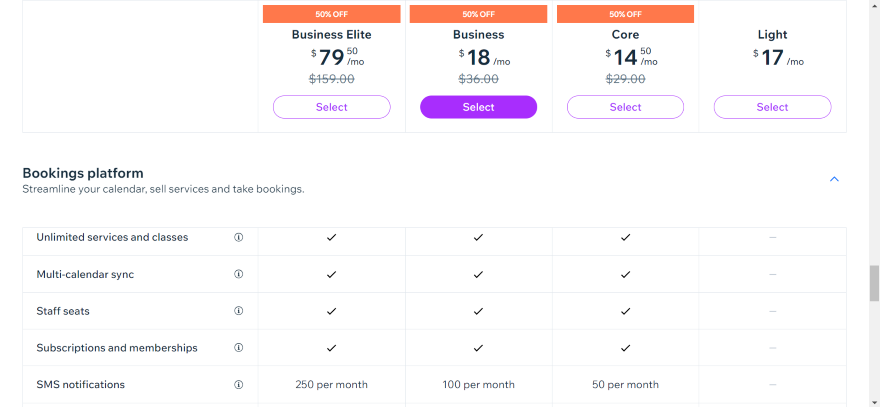
Once you’ve bought the Core plan or above, you’ll be able to download Wix Bookings from the app store and integrate it with your website!
But what about Squarespace? Our research shows that its plans are great value for money, varying between $16-$159 per month when billed annually. However, for a professional business page where you can take bookings, I recommend the Business plan at $23 per month when billed annually.
It comes with great ecommerce features that will complement your bookings page nicely. For instance, customers will be able to create accounts on your website, while you can create pop-ups and banners to promote new services you offer.
To access bookings, you’ll need to purchase Squarespace’s Acuity Scheduling tool, which comes at an additional cost. Ranging from $16-$49 per month when billed annually, you’ll be able to sync your calendars with your website and set up your payment settings.
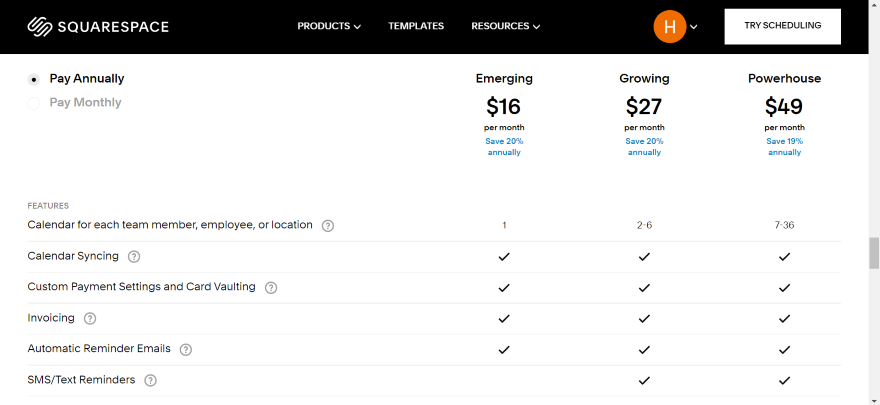
Squarespace Acuity’s cheapest option, the Emerging plan, is ideal if you’re at the helm of a one-person company. This means you might hold appointments or classes, run regular services such as live entertainment or beauty treatments, or frequently hold meetings for your freelance business.
However, you may need the Growing or Powerhouse plan if you’re a part of a wider team. For instance, the Powerhouse plan, at $49 per month when billed annually, lets you set up multiple time zones for different staff members and locations – great if your operations are run in multiple areas!
For more information on pricing, check out our Wix Pricing and Squarespace Pricing pages.
2. Create a Domain Name
At first glance, a domain name may only seem like a small aspect of your website, but it’s much more than that. It’s the main way users will find you online. For that reason, you need to come up with a memorable primary domain to make sure your page is accessible for public use.
Though most website builder plans come with a free domain, these typically last for one year only. Once your plan has run out, the domain will be charged. These prices can range from $20-$70 per year, depending on the platform you’re using.
For more flexibility with your pricing, you can research different domain name registrars to see who offers the best deals. Domain.com is a great example. On its website, I found offers for various domains that would suit a variety of businesses. For instance, a classic “.com” domain is $11.99 for your first year, but rises to $21.99 per year at renewal.
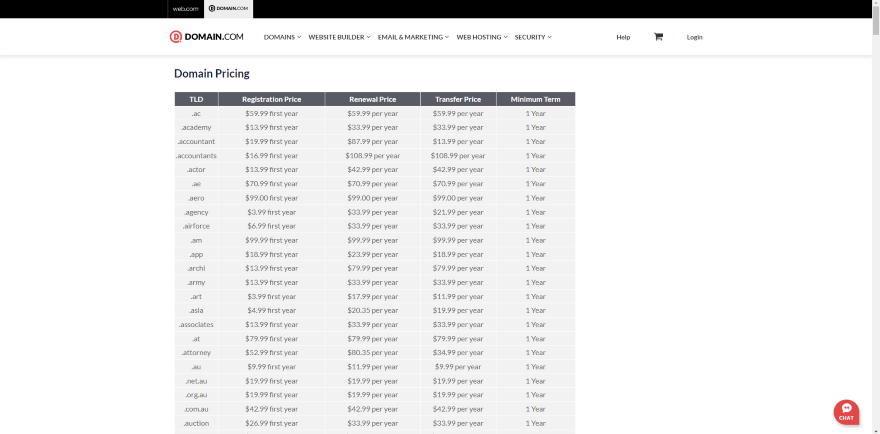
Need help finding the right fit? Read our guide to the best domain name registrars.
How Do I Create a Strong Domain Name?
Now that you know where to get a domain from, it’s time to choose a strong domain name.
This section will be most relevant to you if you haven’t come up with a business name yet. If you already have one, it’s best practice to make this your domain too, since you most likely have an existing customer base who are already familiar with it.
Without further ado, here are four tips to creating a strong domain name.
- Is it short? The name “www.thisisaveryverylongwebsitename.com” isn’t particularly appealing. Though it does exactly what it says on the box, it will be tedious for users to type out. Instead, think of iconic brands like “ebay.com” or “www.levis.com” – short, sweet, and memorable.
- Is it catchy? Like you would with a jingle or a tagline, make sure your domain is catchy so website visitors will remember it. As an example, “pinterest.com” is memorable as it blends the words “pin” and “interest” to create something entirely unique!
- Is it easy for users to type out? To ensure users can easily type out your domain, ignore numbers, hyphens, and too many similar letters.
- Does it have a keyword? Depending on your industry, you could try to add a keyword to your domain. For instance, if you’re a yoga instructor, you’ll probably want the word “yoga” somewhere.
3. Pick and Customize Your Template
Now for the fun part: your website’s unique design. According to our landing page statistics, your landing page will have a 160% higher conversion rate than other areas of your website. To keep users on your page, ensure that its design is both attractive and easy to navigate.
Here’s what every strong website design needs:
- A strong tone of voice – Is your website sophisticated or playful? Authoritative or friendly? Your copywriting should reflect your brand’s identity. To create your tone of voice, think about your target audience and how they’d like to be spoken to.
- An eye-catching font – What do American Apparel, Jeep, and JCPenny have in common? A distinctive font. In fact, all of these brands use the font Helvetica! To find your ideal font, research current typography trends, see what other brands are using, and then explore which style best suits your brand.
- Evocative colors – Colors are associated with emotions. Because of this, you need to consider which colors best represent the way you want your website visitors to feel. If you’re offering fashion consultations, you could choose black to evoke luxury or sophistication. Or, if you offer business consultations, you could choose blue for trust and security.
For more design ideas, read our how to design a website guide.
On top of your website’s visuals, you need to add elements to your website that’ll help users find what they’re looking for. If you’re browsing a website builder’s template library, here are some key booking website features to watch out for:
- Navigation bars – If your booking website has multiple pages – such as “about us”, “services”, and “contact us” – you need to ensure that users can easily switch between them. The quickest way to do this is by adding a website navigation Luckily, most website builder templates come with this feature.
- Booking widgets – How do you want users to book services on your website? Whether you want them to fill in contact forms, or click on a calendar on your landing page, look for a platform with a variety of booking widgets.
- Video Hosting – To showcase your services in another light, you could always add a video that introduces, explains, or showcases your services. For that, you’ll need to make sure your website builder allows video hosting.
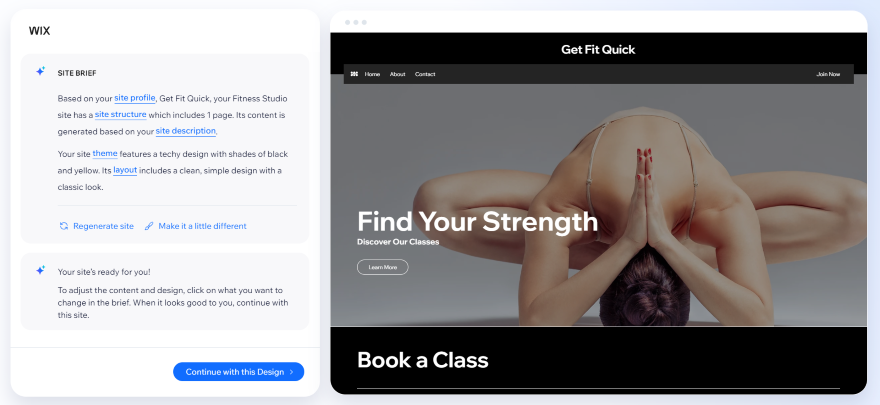
4. Upload Your Website’s Content
Once you’ve chosen your template, you can start filling your website with content. But what should you include? Think about your target audience’s needs and ask yourself whether these features will be useful to them.
I’ve listed some pointers below:
- About Us Page – Here you can add background information on your brand’s story and mission statement.
- Services – Showcase your services by creating a bookings page. You can include important details like location, pricing, and dates.
- Social media links – Already have a Facebook, Instagram, or TikTok account for your business? Add social media icons to your page so users on your website can access these profiles too.
- Automated chat box – You can’t be at your website 24/7, so it’s worth adding an automated chat box that can respond to messages. Oftentimes, these chat boxes will notify you when someone interacts with your website.
- Testimonials – Adding genuine reviews to your website builds trust. If previous customers show approval of your services, then more people will be inspired to book a service themselves. You could add customer quotes, star reviews, and even photos (always ask for permission first), or install an app that allows customers to upload their own reviews themselves.
- Privacy Policy – Comply with website regulations by adding a Privacy Policy to your website. It tells users exactly what you intend to do with their information.
- SEO targeted copy – When writing your website copy, ensure you’re targeting the appropriate keywords. For instance, if “nail art” is your unique selling point, then you need to make sure this keyword is in your website headings and service descriptions.
5. Install the Booking Integration
Depending on your website builder, there are different ways to add appointment functionalities to your page. Since we’ve mentioned Wix and Squarespace already, here’s how you can add bookings to both platforms.
Wix Bookings
Setting up Wix Bookings was easy – I went onto the app store and installed the tool in one click. Afterwards, Wix redirected me to my dashboard, where I could now access a new “catalog” section. Here, I was able to add new services onto my website, from private appointments to group sessions.
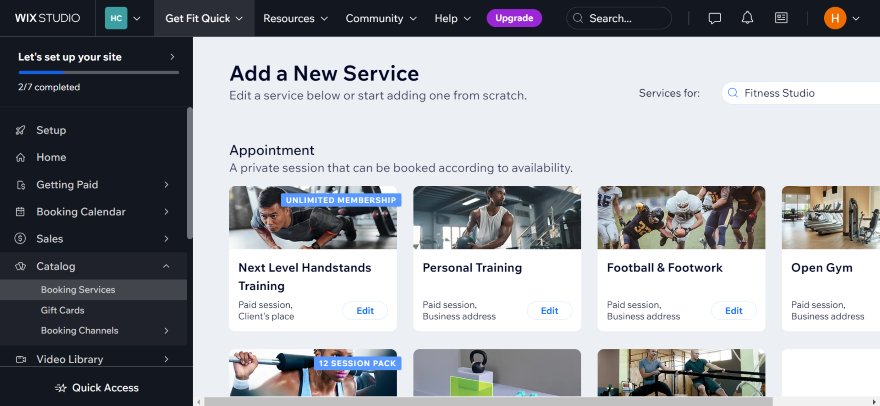
Once I had added my services, I could explore a myriad of other features. I could click on the “bookings calendar” tab to see my work schedule, set up and manage the work hours of staff members, and edit my default hours so customers know when I’m available each week. All of these features will help you manage your business effectively, so you can run each service without a hitch.
Acuity Scheduling
In contrast to Wix Bookings, Acuity Scheduling is already built into Squarespace. In other words, you don’t need to install an app to set it up. After I had chosen my template, I located the “Scheduling” tab from the left sidebar and began to fill in details such as my scheduling page URL and first appointment type.
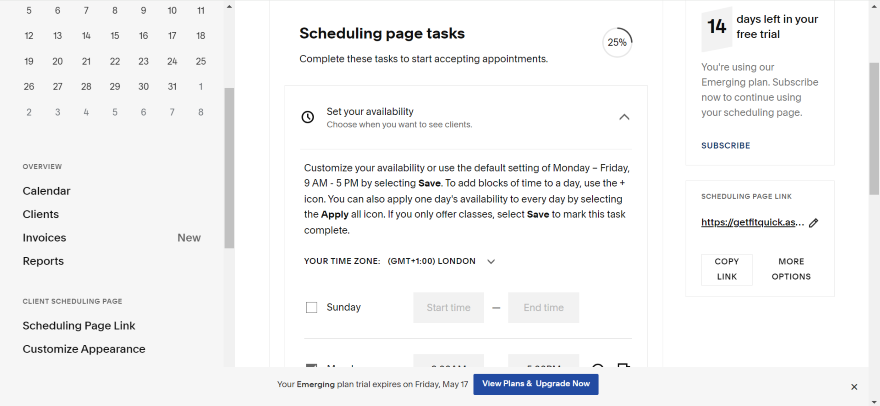
I was taken through a straightforward, step-by-step process, beginning with naming my scheduling page to entering my availability for each week. All of the key features, such as appointment invoicing and client lists, are kept in one area of your website, so it’s really easy to organize and maintain your business over a long period of time.
Is There Anything Else I Should Set Up?
Before you dive into testing and publishing your website, double check to see if you also have these key features installed:
- Do you have payments enabled? If you’re offering paid services, you need a way to accept payments online. For instance, both Wix and Squarespace have their own all-in-one payment solution, letting you accept payments from major credit and debit card companies. Wix gives you the widest variety of payment options, with over 80 payment methods worldwide.
- Are you offering gift cards? If so, Wix Bookings lets you sell gift cards from your website. Customers can purchase custom amounts and send them to friends and family, enabling the recipient to book one of your services. Meanwhile, you can’t get gift cards with Squarespace, but you can offer special packages for clients. As an example, you could offer their fifth booking for free after four appointments.
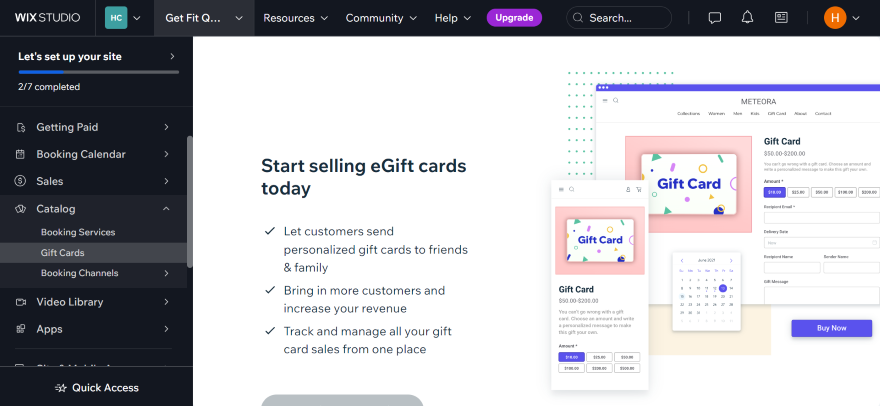
6. Test and Publish Your Website
So you’ve spent hours putting your website together and it’s almost time to hit publish. But before you do, there’s one step you can’t avoid: testing your website. This will help you spot any website errors that could negatively impact users, and gives you time to smooth these problems out before going live.
These are some areas of your booking website to keep an eye on:
- Is your website slow? According to our website load time stats, 82% of consumers say that slow loading times impact their purchasing decisions. With this in mind, don’t forget to test your website’s loading times. You don’t want a customer to feel frustrated and close your bookings page! You can help speed up your website by optimizing images. To achieve this, you’ll need to find the sweet spot between lower file sizes and high-quality imagery, so feel free to experiment with image compressing tools before hitting publish.
- Are your pages mobile optimized? With a third of customers preferring to book appointments via mobile, you need to make sure your pages are mobile optimized. If your website looks clunky on smartphones, it’s time to go back to the drawing board. Keep your website mobile-friendly by removing any excess plugins or pop-ups that will clutter the screen, refining your design so it looks sophisticated on all devices, and using a free tool like mobiReady to see how well your website performs on mobile.
- Does your bookings system work? Remember to test your bookings system. After all, there’s no point in setting up a booking website if visitors can’t book your services in the first place! When testing this feature, make sure all dates and prices are accurate, your payment options work, and your booking system offers a seamless experience from start till finish.
Tested your website thoroughly? Go ahead and publish!
7. Market Your Website Online
Congratulations on publishing your booking website! However, you can’t just stop there. You’ll also need to use an array of marketing tools to grow your business’ online presence. Here are three tools that can help you promote your website:
1. Search Engine Optimization (SEO)
If there’s anything you should focus on, it has to be your website’s SEO. When you create website copy, you’ll need to target the right keywords to ensure your website appears on search engines.
The keywords you choose should be intuitive and relate back to your business. For instance, a private tutor offering singing lessons could target keywords such as “singing lessons,” “singing teacher,” “vocal coach,” or “voice lessons.”
To help you come up with these keywords, put yourself in the shoes of your target audience. Think about what they’d need to search for on Google to find your service.
For additional help, you could also consult a free SEO tool. My personal favorite is Keyword Surfer, a free extension you can add to Google Chrome. When you enter a specific search query into Google, it’ll show you related keywords alongside their overall search volume – perfect for beginners and seasoned SEO professionals alike!
For an in-depth look at SEO, refer to our SEO basics guide.
2. Email Marketing
Keep customers in the loop by setting up email marketing. For instance, if you’re in hospitality, you could set up hotel newsletters and notify your contacts about upcoming events, loyalty schemes, or even seasonal discount codes.
If you opt for either Wix and Squarespace, both of these platforms offer built-in email marketing tools. But if you’d prefer to use a third-party company, like Mailchimp, you could also download an email marketing integration from Wix or Squarespace’s app store.
Want to know more about emails? See our guide to email marketing best practices.
3. Blogging
If you have plenty of expertise in your industry, consider adding a blogging platform to your booking page. This way, you can showcase your knowledge to your audience and build trust with new website visitors who come across your content.
Most website builders, like Wix and Squarespace, already come with blogging features, so it’s easy to integrate one with your website. With Wix, for instance, I could install the Wix Blog integration from the app store in one click. Once I added it to the site, I could access my blog page from the editor and start creating my first post.
If you opt for a blog, remember to enable commenting and social media sharing. Commenting lets your audience engage with your content and spark industry-related discussions, while social media sharing lets visitors share your work with audiences on other platforms (and who knows who will see it?)
For more information on blogging, refer to our guide to starting a business blog.
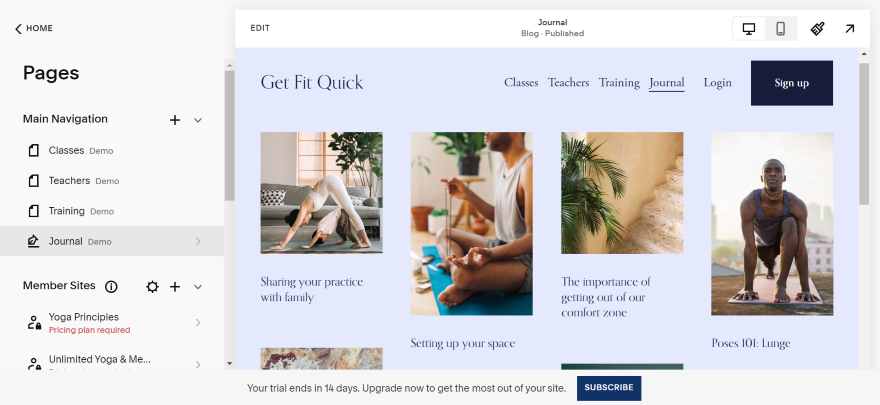
How We Tested Booking Website Builders
This article is backed by hands-on website builder research. In fact, our in-house research team has compiled information from over 200 hours of data collection. These findings were split into six key criteria that were weighted based on what users are looking for most in a website builder:
- Website Features (30%)
- Design Functionality (25%)
- User Experience (17%)
- Help & Support (10%)
- Value for Money (10%)
- Customer Score (8%)
Since website features are most important to users, I delved into Wix and Squarespace’s respective booking features to show you what they offer and how they could accommodate your needs.
How To Make a Booking Website: Conclusion
After covering the seven easy steps, you’re now ready to create your own booking website. But if you’re still hesitant about getting stuck in, here’s why you should take the leap:
- You’ll save time by streamlining the booking process. You will no longer need to juggle multiple tasks at once, from managing reservations to constantly sharing your availability with clients.
- Customers can easily book your services. With all of your bookings kept in one place, customers won’t have difficulty booking and paying for a class, consultation, or service.
Keen to pick your website builder? Read our guide to the best website builders and open your booking website now.
FAQs
You’ll also receive a range of key features, such as the ability to accept payments from customers, create an unlimited number of accounts for staff members, and send automated reminders to your email lists.
Metrics you should look out for include:
- Website traffic to see where your visitors are coming from.
- Your average bounce rate, which shows you how long people stay on your website for.
- Page views so you can see which areas of your website people are most interested in.
- Sales overviews that show you which of your services are most popular based on the number of successful purchases.
6 comments